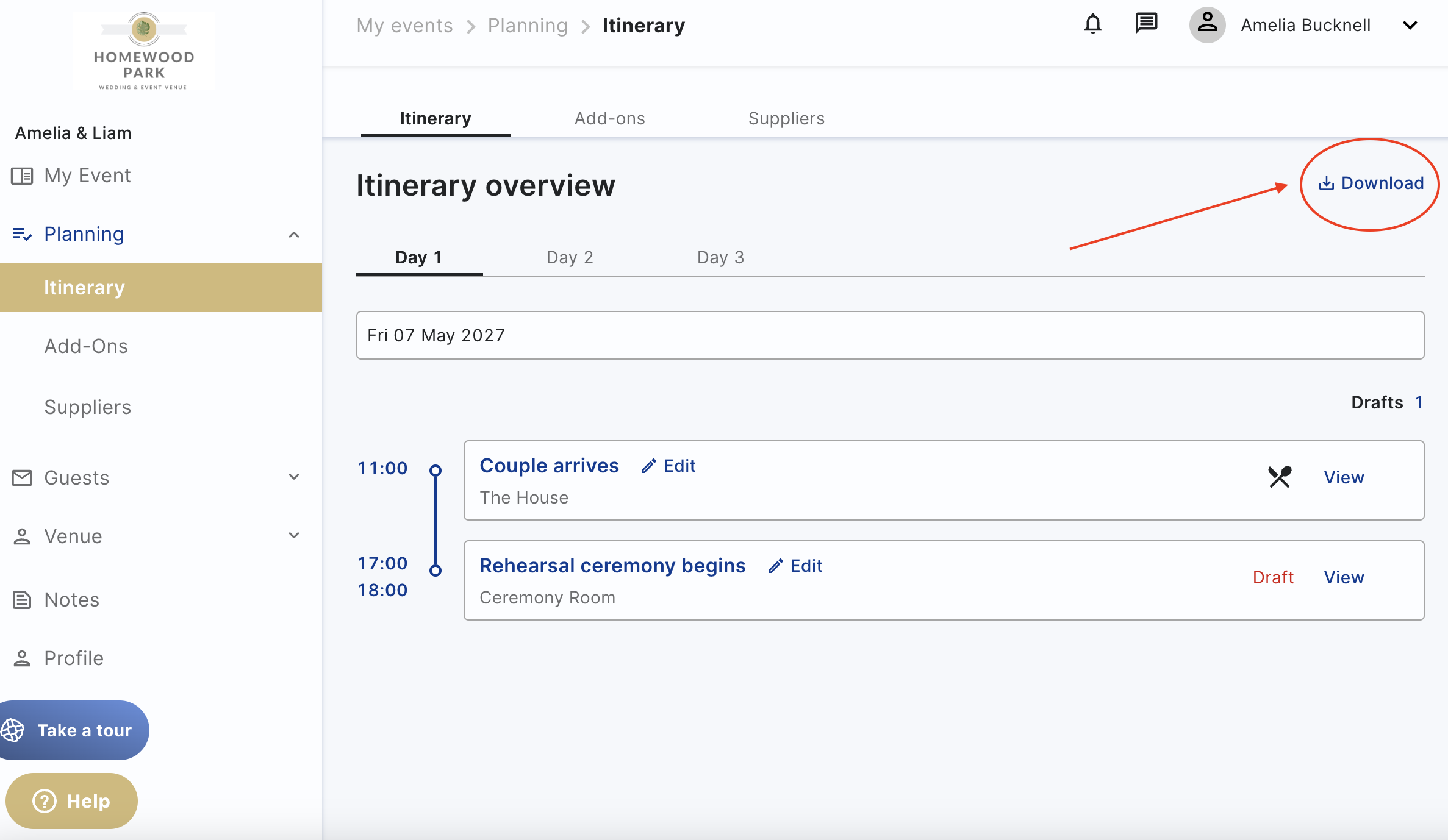What is your Itinerary?
Your Itinerary is your schedule, running order for the day(s) of your event.
Important: Your event itinerary and all itinerary items are added by your Venue. But you can edit all or some of them with their permission.
This is the key part to planning your event, where it is the place you can add all the details, food & drink, timings, & more to your event to make sure it runs exactly how you want it to.
You can find the itinerary in the "Planning" section. Where it will be the default tab when you select this (On mobile, the side menu is found in the menu at the top left)
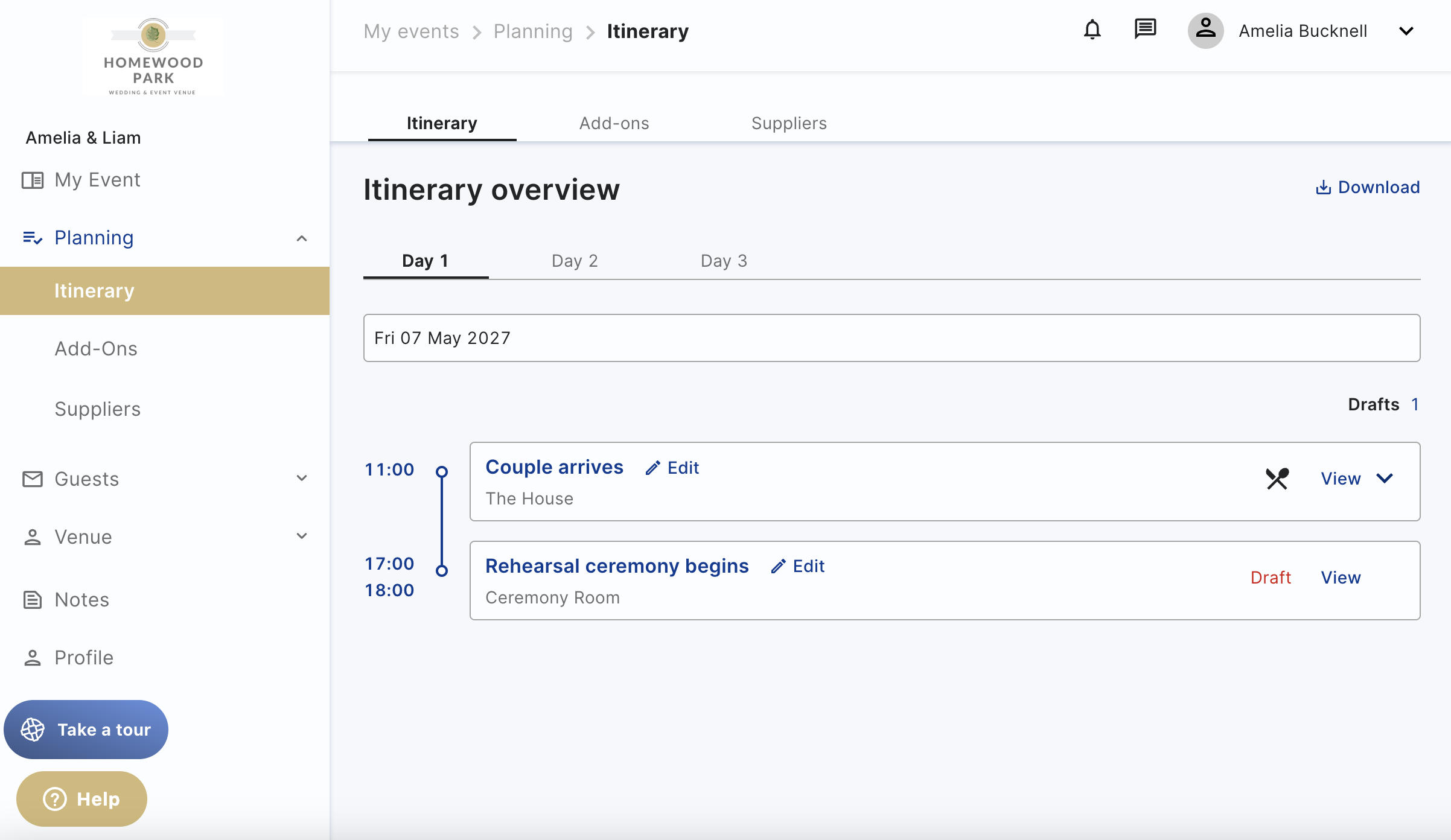
If an itinerary item has a padlock on it then it means that item is "View only", so you can see all the details, but this has been locked for editing by the venue (If you need to change this, you can contact them directly, or message them via the messaging tab)
If an itinerary item doesn't have a padlock you can edit the item, where you will see the pencil icon. See below:
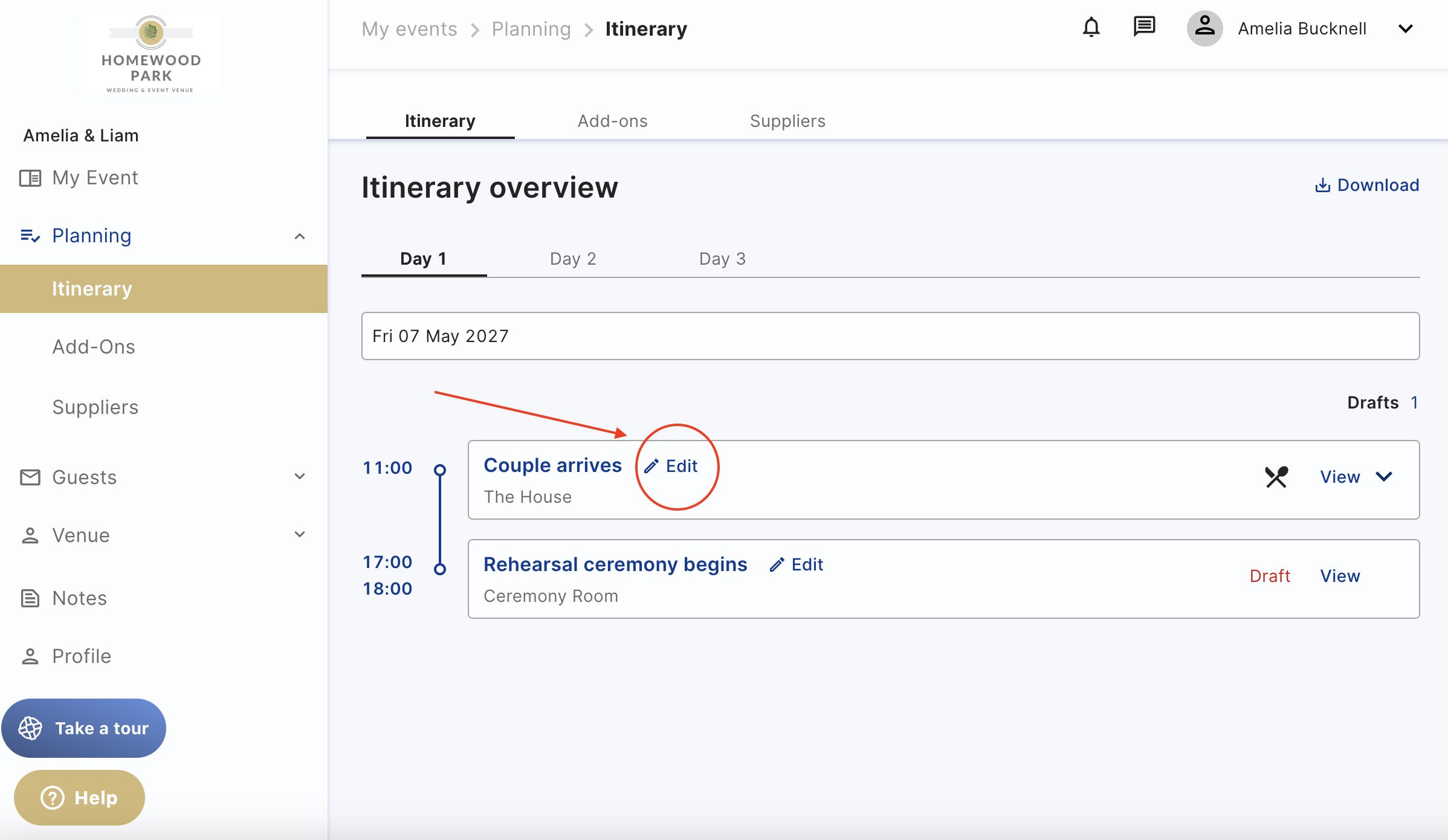
To expand the view of an itinerary item, you can select the "View" button. This will take you to a new tab, where you can see detailed information about that itinerary item. If there is a drop down arrow at the end of the itinerary item (See below) it means there is food and drink at this time! Where you can press the arrow to see what food and drink is associated with the item.
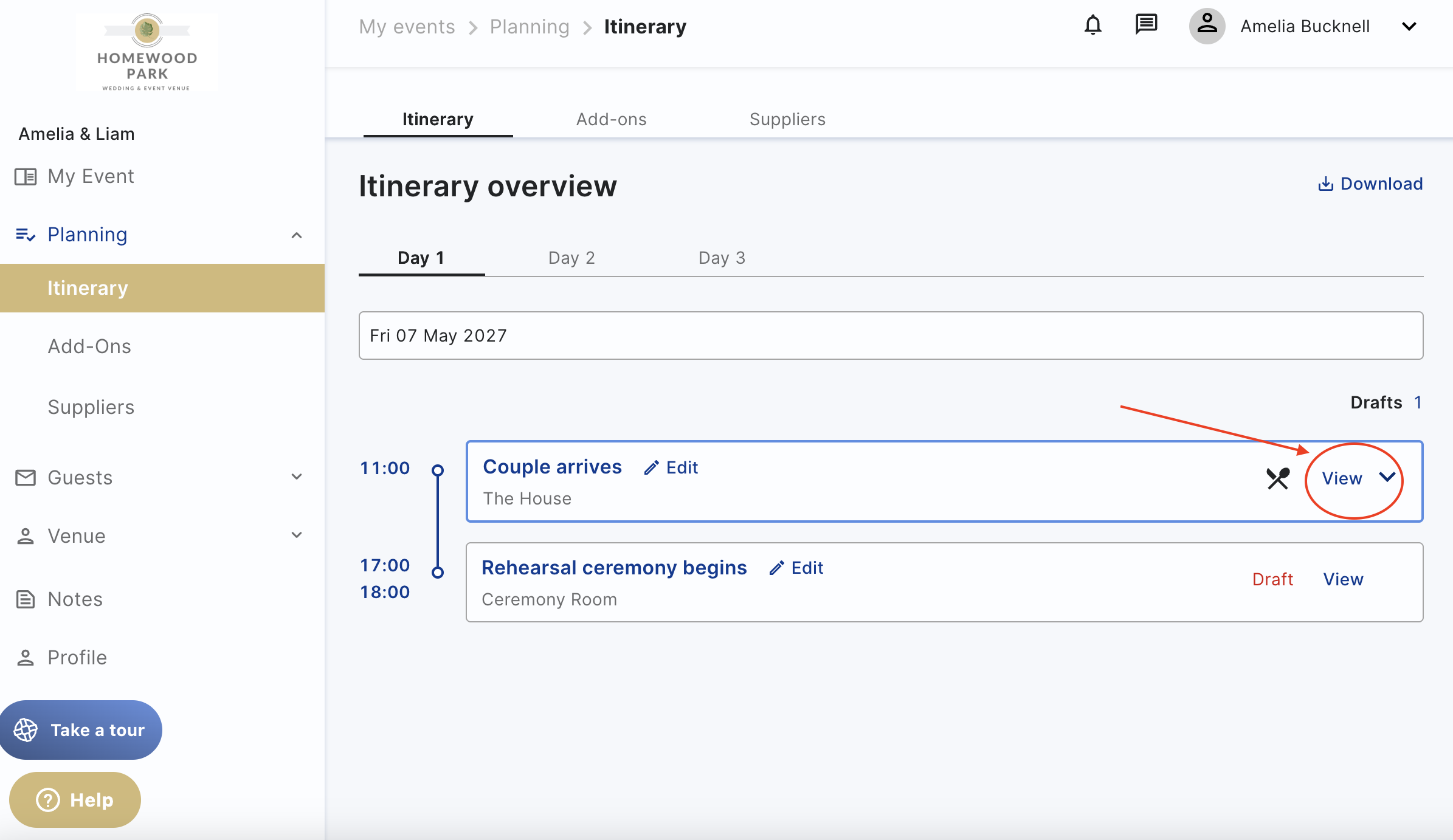
How to edit unlocked itinerary items?
If an item shows the "padlock" symbol, it is view only, so you will not be able to edit. If the item is unlocked, you can edit two different parts.
To do this, select the "edit" button, and you will be able to edit in the pop-up. You can also click ‘View’ next to the item you want to edit and you will be navigated to view that specific itinerary item.
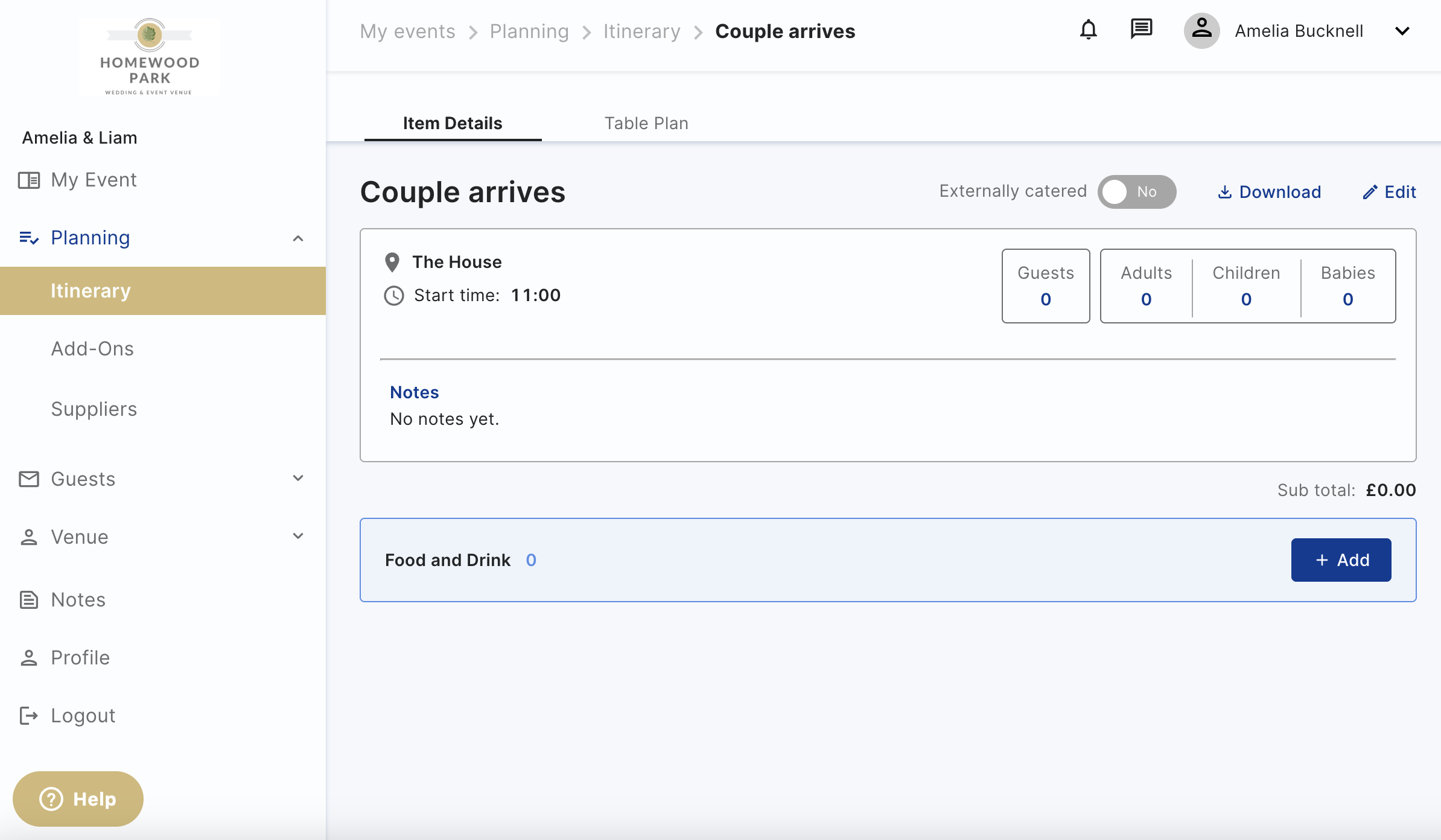
Click [view] to open the main page. If you want to create a table plan, or update food & drink, you can do this here. You may also see the option to "Add" food and drink at the bottom of the page, or select the "Table plans" tab at the top of the page. Read the articles for more information on how.
How to download the itinerary
To download the itinerary click the ‘Download’ button on the top right of the itinerary. This will download your itinerary in a PDF format, so you can easily see the running order of the day with all information included.